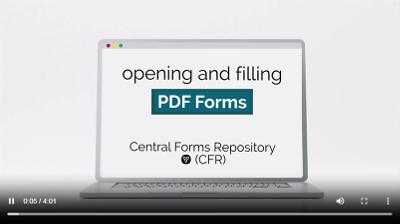Help
Adobe Reader, also known as Acrobat Reader, is the recommended PDF viewer for use with Forms downloaded from the CFR.
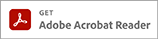
Download Adobe Reader Free Version
To optimize your experience with accessing, downloading, and filling forms acquired from the Central Forms Repository, we have provided a brief video overview.
How to view and fill forms downloaded from the Central Forms Repository (CFR)
- Search for a Form, or browse the list of all forms, or browse forms by Ministry
- Note: Internet Explorer is not supported.
- Click the Download button and the file will be saved to your computer.
- Click the link or icon in your browser to “Show in Folder”. The folder will open with the file selected.
- Note: Don’t use your browser’s “Open” feature, or the browser will try to open the file inside the browser.
Troubleshooting
When you attempt to download the file, does the file open directly in the Web Browser, rather than being saved as a file? If you are on a computer with a keyboard, you can try pressing and holding the ALT key on your keyboard while you click the “Download” button. This might help by overriding the browser’s default behaviour, and save the file to your computer.
Are you receiving an Adobe generic message when opening a PDF form? You might be attempting to use a browser such as Chrome to open the PDF form, prompting the browser to try to use its proprietary document viewer and (in some instances) can not support the form.
Please follow the recommendation to open the form properly:
- Click the “Download” button. (Do not click the form to open it in a browser). A pop-up “Downloads Page” opens.
- Hover above the form you just downloaded, and click the file-icon to show in the folder location.
- Highlight the form you just downloaded, right-click and select “Open With”.
- From the list of choices, select the option “Adobe Reader” or “Acrobat Reader”
Do not double-click to open the downloaded form, as Adobe Reader might not be the default program to open PDF. - In the Reader application, you can complete the form. Note: the functionality for each form may vary. Some forms must be filled and printed and can not be saved with the data. Please carefully follow the instructions contained in the file.
Are you experiencing navigation issues with NVDA and JAWS screen readers? In some versions of these screen readers, the default settings may need to be adjusted to optimize your experience.
We suggest you review the customization options associated with these tools.
- You can view the 2022 NVDA user guide online or review the general help found within the NVDA application.
- For general information about the free, open source NVDA text-to-speech software, please visit the NVDA Website.
- You can access the JAWS user guide online, or review the general help found with the JAWS application.
- For general information about JAWS, you can review the product information for JAWS on the Freedom Scientific website.